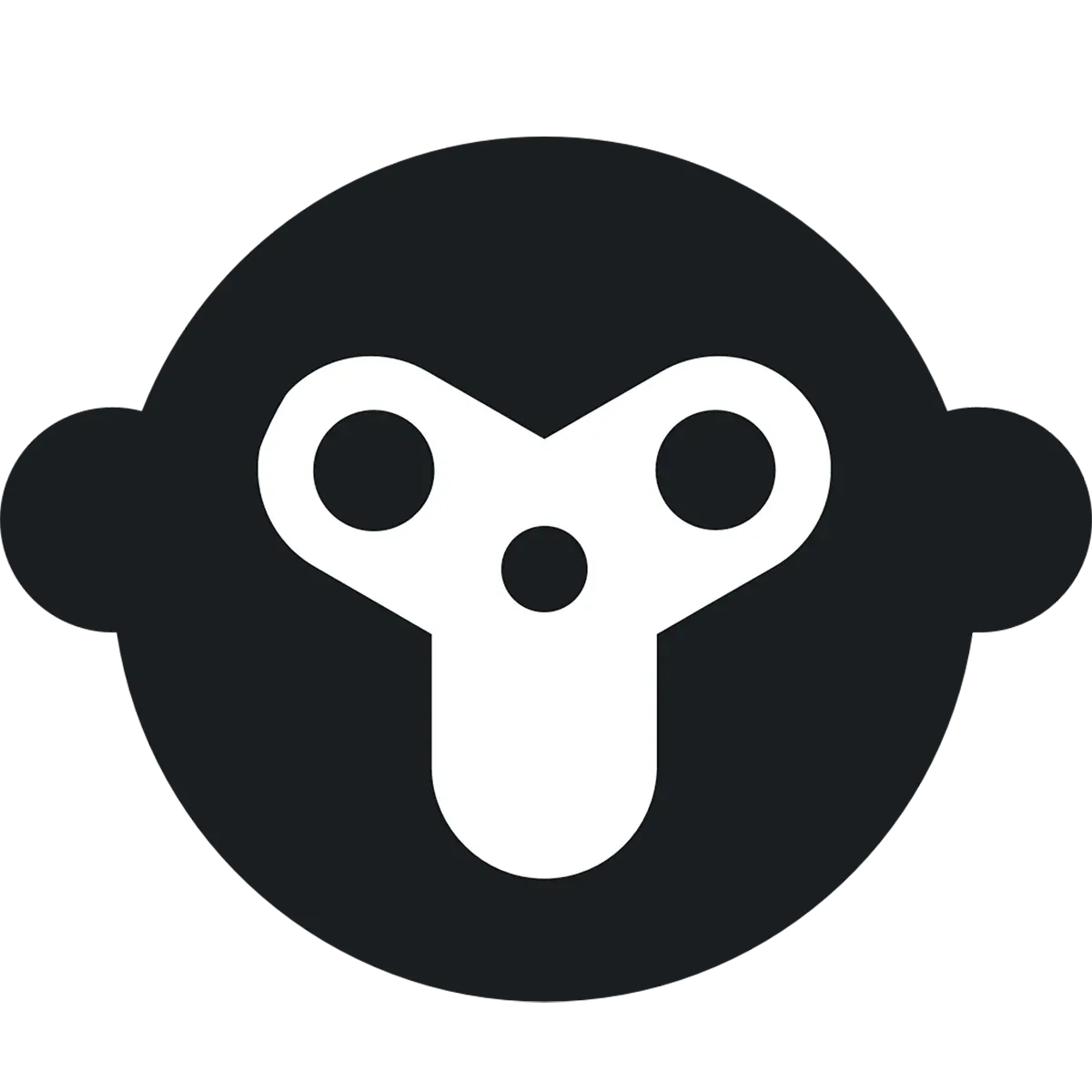Dual WhatsApp: How to Use WhatsApp on Two Phones with Same Number
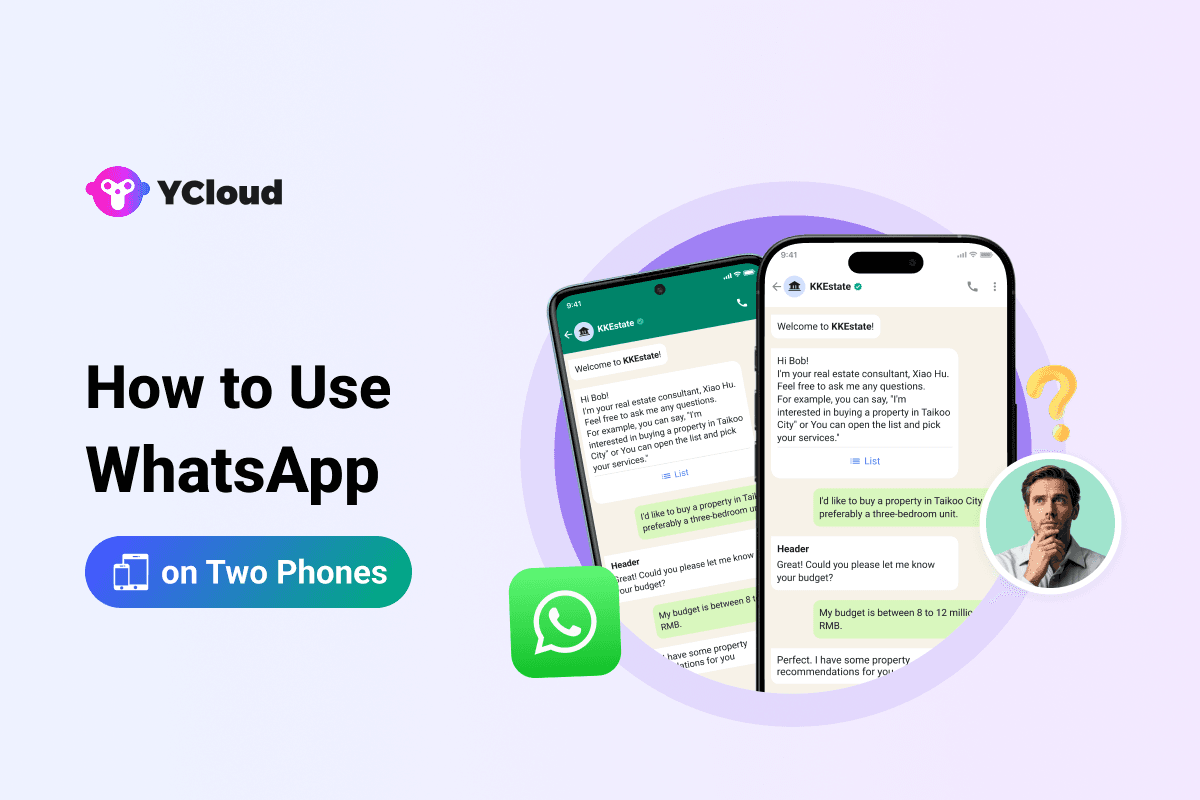
Running your business from just one phone can feel limiting, especially when multiple team members need to access customer chats in real time. Whether it’s handling support, following up on leads, or managing campaigns, switching devices, or sharing one login is messy, inefficient, and risky.
That’s where Dual WhatsApp comes in. By using the same number on two phones, your team can stay synced, respond faster, and never miss a conversation again.
In this guide, we’ll show you how to use WhatsApp on two phones with the same number, the official way, through WhatsApp Companion Mode. We’ll also explore how to install dual WhatsApp and other methods to access the same WhatsApp account on multiple devices using tools like YCloud.
So, without further ado, let’s start with what WhatsApp Companion Mode actually is and why it matters for your business.
What is WhatsApp Companion Mode?
WhatsApp Companion Mode is a feature launched in April 2023 that allows you to use the same WhatsApp account on multiple phones, without constantly logging in and out.
With WhatsApp Companion Mode, you can link up to 4 additional smartphones (Android or iPhone) to one account, making it easier to manage chats, leads, and customer interactions across devices.
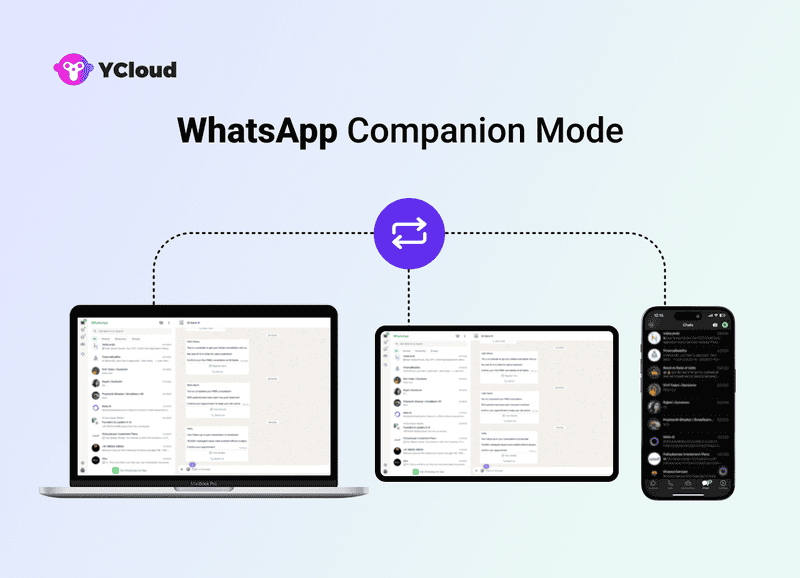
For businesses, this is a game-changer. Your support team, sales reps, and marketing managers can stay connected in real time, using a single business number.
Up next: let’s break down the key features that make Companion Mode so powerful for business teams.
Key Features of WhatsApp Companion Mode
WhatsApp Companion Mode lets you use the same WhatsApp account on multiple phones without the hassle of switching devices. It keeps your chats, calls, and notifications synced in real time, so your team can stay connected from anywhere.
1. Use WhatsApp on Two Phones
Link one WhatsApp account to two smartphones (Android or iPhone)at the same time. Messages, calls, and notifications appear on both devices, letting you respond from either phone effortlessly.
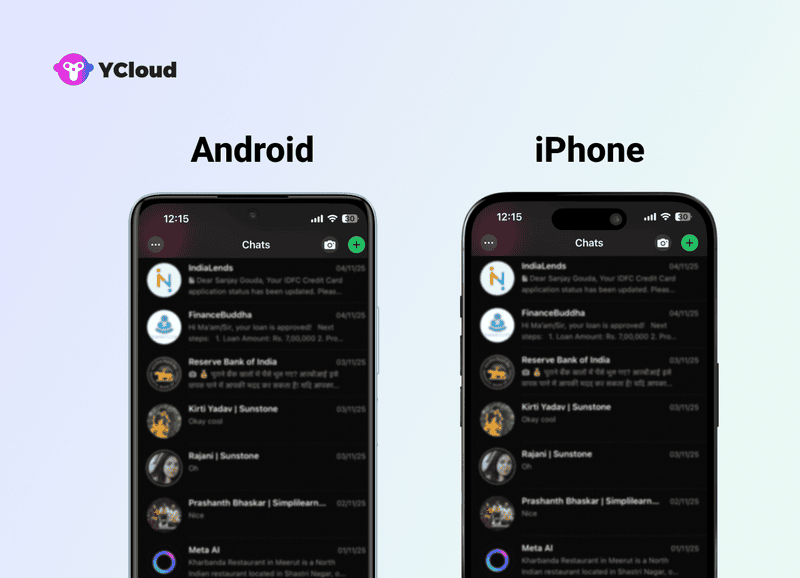
2. Instant Sync Across Devices
Every message you send or receive updates on both phones simultaneously. Whether you’re on the primary or secondary phone, your chats stay perfectly aligned.

3. No Internet Needed on Primary Device
Once set up, the second phone works independently. You don’t need to keep your main phone online for WhatsApp to run smoothly on the other device.
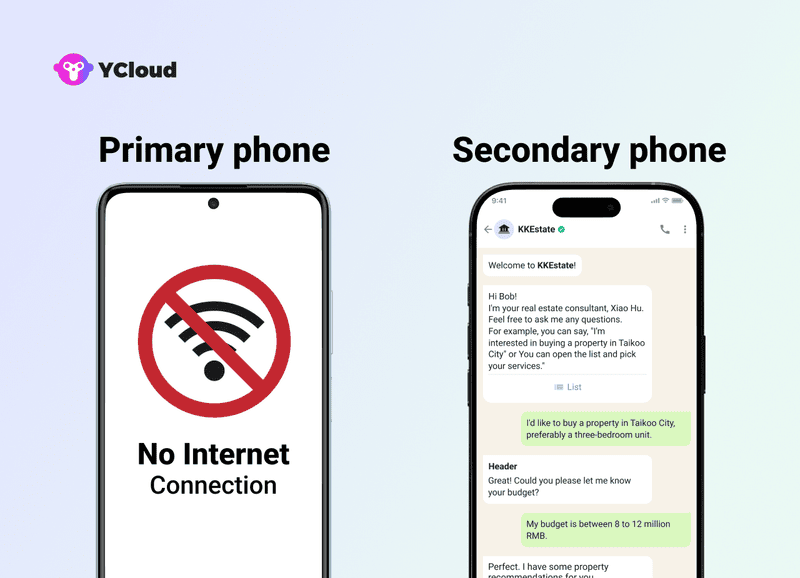
4. End-to-End Encryption on Both Phones
Your conversations stay secure. Companion Mode maintains WhatsApp’s end-to-end encryption across all linked devices.
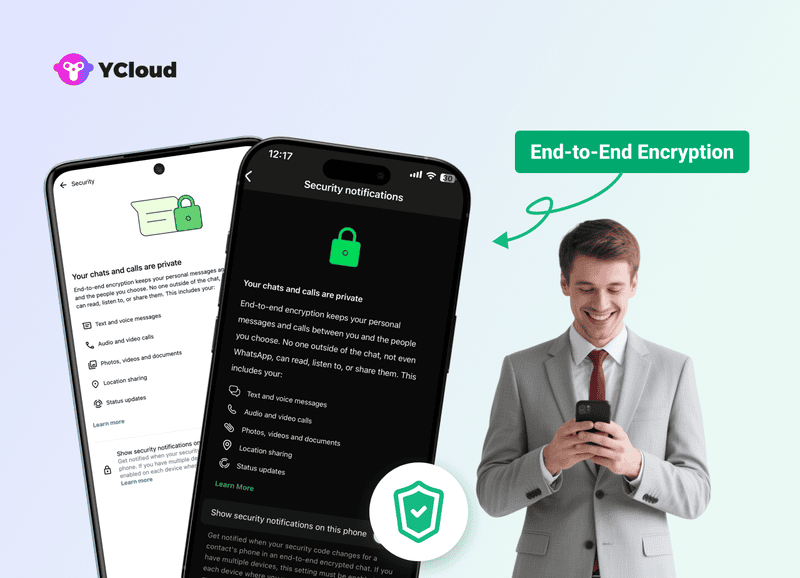
5. Simple QR Code Setup
Linking your second phone takes seconds, just scan a QR code from your primary device. No data transfers, no logouts, no complexity.
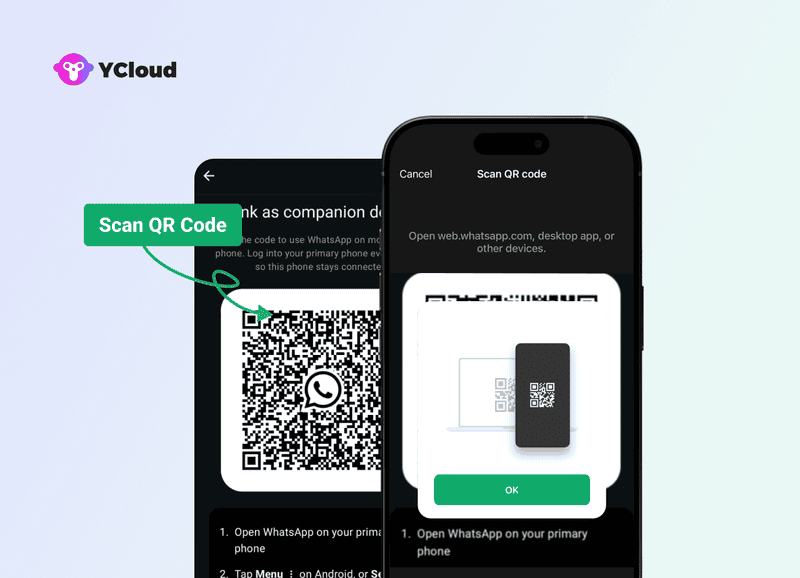
Companion Mode gives businesses a reliable, secure, and flexible way to stay connected without missing a single message.
Up next: let’s explore why Companion Mode is so useful for businesses that work across multiple devices.
Why You Should Use Companion Mode?
Managing customer conversations from a single phone can slow down your team and create unnecessary bottlenecks. WhatsApp Companion Mode removes that friction by letting you stay connected on multiple devices, without any extra tools or complex setups.
1. Stay Connected on Multiple Devices
Access WhatsApp on two phones at the same time. Reply to messages, receive calls, and keep up with customer chats without hopping between devices.
2. No More Missed Messages
All messages sync instantly, so even if you’re working on a different device, you’ll never miss an update, a lead, or a support request.
3. Independent Device Access
Once linked, both phones work on their own. Even if your primary phone is offline or runs out of battery, your conversations continue without interruption.
4. Built for Work and Business
No more passing around a single device or depending on WhatsApp Web. Multiple team members can handle conversations simultaneously, ideal for sales, support, and marketing workflows.
5. No Laptop Needed
If WhatsApp Web feels clunky on the go, Companion Mode gives you full mobile access on both devices, making it easier to manage communication anywhere
6. Privacy and Security Intact
Even with multiple phones, WhatsApp keeps every chat end-to-end encrypted. Each device has its own secure connection, so your business data stays protected.
Companion Mode isn’t just a convenience feature, it removes roadblocks and keeps your team agile, connected, and secure.
Up next: let’s look at the basic requirements for using WhatsApp on two phones.
Requirements to Use WhatsApp on 2 Phones
Before you set up WhatsApp on a second phone, make sure both devices meet a few basic requirements. This ensures a smooth setup and real-time syncing.
📱 Primary Device
WhatsApp must already be installed and linked to your phone number.
It should be connected to the internet at least once during setup.
📲 Secondary Device
OS Compatibility: Android 4.1+ or iOS 10+.
Latest WhatsApp Version: Both phones should have the most recent update.
Stable Internet: A reliable connection is needed for linking and syncing.
Once both phones are ready, simply scan a QR code from your primary device to connect the second phone.
🔐 Connectivity & Security Tips
Keep both devices connected to Wi-Fi or mobile data.
Use screen locks or biometrics to protect your account.
Enable 2FA in WhatsApp settings for extra security. Use a trusted VPN for safer connections, especially on public networks.
Meeting these requirements ensures your Dual WhatsApp setup works smoothly without interruptions.
Up next: we’ll walk you through how to link an Android phone as your companion device.
How to Link an Android Companion Phone to Your Primary Phone
Linking an Android companion phone lets you access the same WhatsApp account on two devices without logging out or transferring data. The setup takes just a few minutes.
Step 1: Install WhatsApp on the Companion Phone
Download and install WhatsApp on the Android phone you want to connect.
Open the app and tap “AGREE AND CONTINUE.”
Step 2: Link to an Existing Account
Tap the three dots in the top-right corner.
Select “Link to an existing account.”
A QR code will appear on the screen.
Step 3: Open WhatsApp on Your Main Phone
On your main Android device: Settings → Linked Devices → Link a Device
On iPhone: Settings → Connected Devices → Connect a Device
Step 4: Scan the QR Code
Unlock your main phone and scan the QR code on the companion device.
Once verified, your WhatsApp account will be live on both phones.
That’s it! Your Dual WhatsApp setup on Android is complete.
Up next: we’ll look at how to link an iPhone companion device just as easily.
How to Link an iPhone Companion Phone to Your Primary Phone
Linking an iPhone companion phone to your primary phone lets you manage the same WhatsApp account on both devices seamlessly. If you want the flexibility of using two phones for work or travel then this is one of the best way.
Step 1: Install WhatsApp on the Companion iPhone
Download and install WhatsApp on the iPhone you want to pair.
Open the app and tap “Agree & Continue.”
Step 2: Connect as Companion Device
Tap the three dots in the top-right corner.
Select “Connect as Companion Device.” A QR code will appear on the screen.
Step 3: Access WhatsApp on Your Primary Phone
For Android: go to Settings → Linked Devices → Link a Device.
For iPhone: go to Settings → Connected Devices → Add a Device.
Step 4: Scan the QR Code
Unlock your primary phone and scan the QR code displayed on the companion iPhone.
Once verified, your WhatsApp account will be active on both devices.
Note:
Live location and status updates aren’t supported on companion devices.
If the primary phone remains inactive for over 14 days, companion devices will be logged out.
You’ll see a “This is a connected device. Learn more” message once the connection is successful.
Up next: we’ll talk about the limitations of using WhatsApp on a single device and why Companion Mode is a smarter option.
Limitations of Using WhatsApp on a Single Device
WhatsApp is a go-to communication tool for billions, but relying on just one device can quickly become frustrating, especially for teams or anyone who works across multiple devices.
Here are a few limitations of using WhatsApp on a single device:
Constant Switching Between Devices
If you move between your phone, tablet, or laptop, managing WhatsApp on a single device can slow you down. Logging in and out repeatedly isn’t just inconvenient, it eats up time.
Limited Access When Sharing Devices
Using a shared or work phone makes it harder to access chats when you actually need them. For businesses that rely on fast communication, this can be a real blocker.
Missed Messages and Delays
When you’re tied to one device, there’s a higher chance of missing messages or updates, especially if the device is offline or out of reach.
The good news? You can bypass these limitations using WhatsApp Web, WhatsApp Desktop, or Companion Mode, making communication far more flexible and efficient.
Up next: let’s walk through the step-by-step process of setting up WhatsApp Web on a second device.
Step-by-Step Guide to Setting up WhatsApp Web on a Second Device
Setting up WhatsApp Web on a second device is quick and effortless. Once linked, you can access your chats from multiple devices without switching accounts or missing messages.
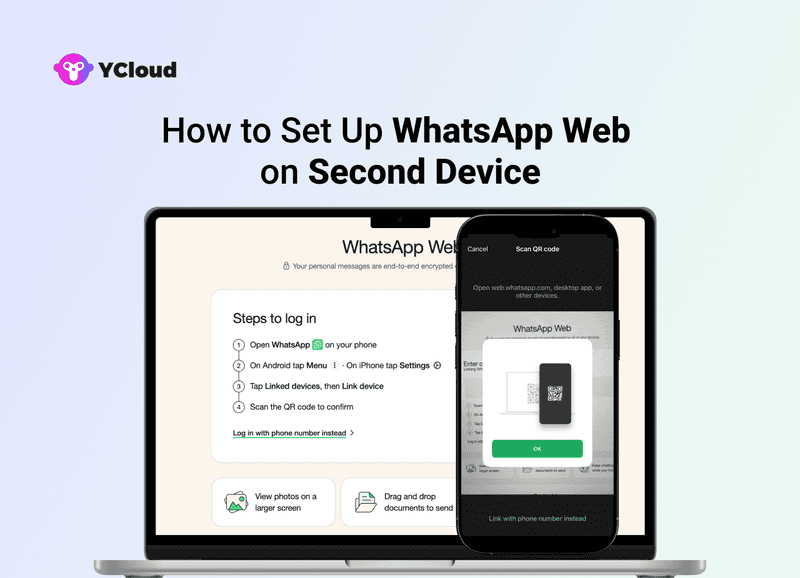
Step 1: Open WhatsApp Web on the Second Device
On the second device, open your preferred web browser and go to web.whatsapp.com.
A QR code will appear on the screen.
Step 2: Open WhatsApp on Your Primary Phone
Launch WhatsApp on your main phone.
Tap the three-dot menu in the top-right corner.
Step 3: Select WhatsApp Web
From the menu, select “Linked Devices” (on some versions, “WhatsApp Web”).
A QR code scanner will open on your phone.
Step 4: Scan the QR Code
Use your phone to scan the QR code displayed on the second device.
Once scanned, your WhatsApp account will be instantly linked.
Note:
Both devices need an active internet connection for WhatsApp Web to work properly.
Make sure your primary phone stays charged and the app runs in the background to maintain the connection.
With this setup, you can easily use WhatsApp on multiple devices at the same time, no app downloads, no extra accounts.
Up next: let’s explore how to use WhatsApp Web on multiple devices simultaneously.
How to Use WhatsApp Web on Multiple Devices Simultaneously
Once you’ve set up WhatsApp Web on a second device, you can actually keep it running on multiple devices at the same time. Here are a few smart ways to make that work smoothly:
🌐 Use Different Web Browsers
Open WhatsApp Web on separate browsers across devices.
For example, use Chrome on your laptop and Firefox on your tablet. Each browser maintains an independent session, so you stay logged in on all.
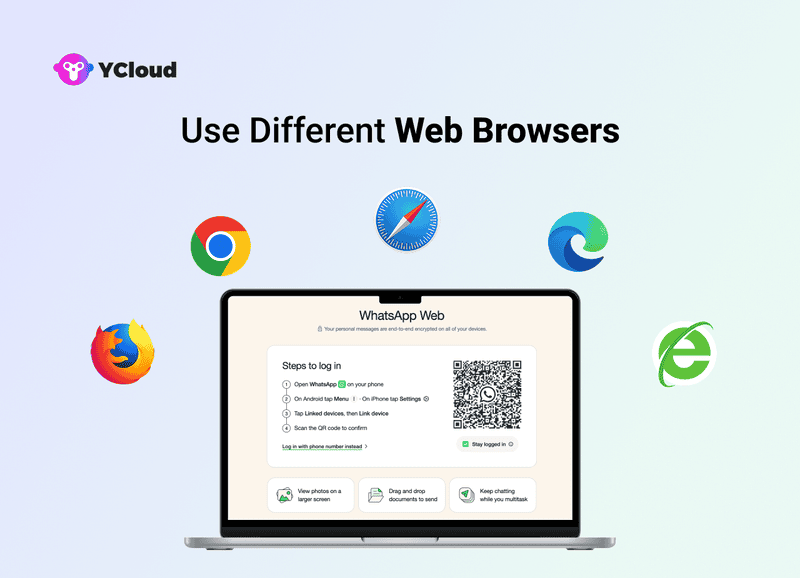
🕵️ Use Incognito Mode
If you’re using the same browser, simply open an Incognito or Private window on one of the devices. This creates a new session without affecting the first one.
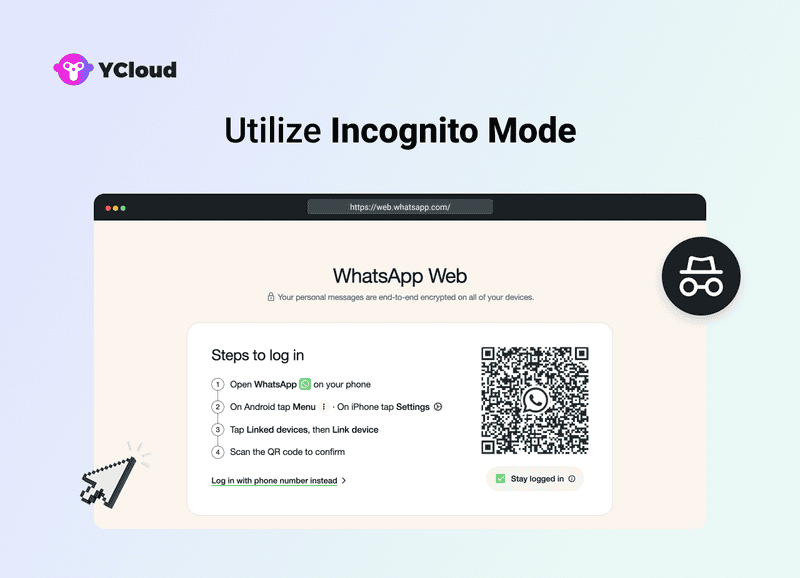
🔔 Enable Desktop Notifications
Turn on desktop notifications on each device. This ensures you don’t miss new messages or calls, no matter which screen you’re on.
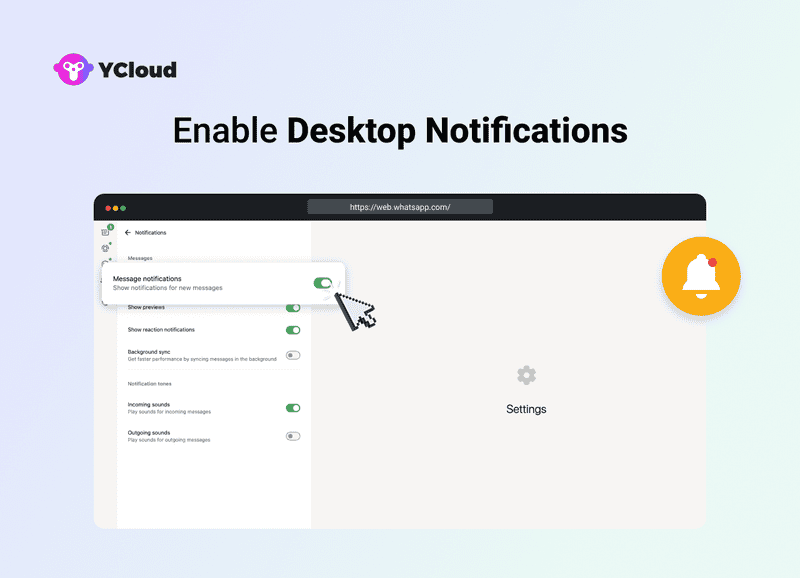
🔐 Sign Out When Finished
For security, always sign out of unused WhatsApp Web sessions once you're done. This prevents unauthorized access and keeps your business account safe.

Using these simple tips, you can manage WhatsApp Web seamlessly across multiple devices—perfect for teams that need to stay connected from anywhere.
Up next: let’s talk about some pro tips to manage multiple WhatsApp accounts efficiently.
Tips for Managing Multiple WhatsApp Accounts Efficiently
When you’re using WhatsApp on multiple devices, staying organized is key. A few smart habits can help you avoid confusion, protect your account, and keep workflows smooth.
1. Use Different Profile Pictures & Names
Assign unique profile photos and display names to each account. It makes it easy to know which account you’re using at a glance.
2. Label Your Devices
If you’re working across several devices, label them clearly. For example, “Work Phone,” “Personal,” or “Tablet.” This helps you keep track of which account lives where.
3. Set Different Notification Tones
Use different notification tones for each device. This way, you can instantly tell where a message is coming from without checking every screen.
4. Use WhatsApp Business
For work-related communication, consider switching to WhatsApp Business. It’s built for managing business accounts and offers extra tools like automated replies, labels, and messaging insights.
With these simple practices, you can manage multiple WhatsApp accounts more efficiently and keep personal and business communication neatly separated.
Up next: we’ll look at common issues people face when using WhatsApp on multiple devices and how to fix them quickly.
Troubleshooting Common Issues with Using WhatsApp on Multiple Devices
Using WhatsApp on multiple devices usually works smoothly, but sometimes you may run into hiccups. Here are some of the most common problems and how to fix them quickly.
Unable to Scan QR Code
Make sure your phone’s camera is working properly and there’s enough light to scan the QR code.
Update WhatsApp to the latest version on both devices before linking.
Session Expired
If your WhatsApp Web session expires, simply rescan the QR code to reconnect your account.
Battery Drain
Running multiple sessions can drain your phone battery faster. Keep your phone charged and connected to a stable network.
Security Concerns
Sign out of unused sessions.
Use strong passwords and enable two-factor authentication to keep your account secure. For enhanced security when managing multiple WhatsApp accounts across devices, consider using a Psono password manager to generate and store complex passwords securely, ensure consistent authentication credentials across all linked devices, and maintain encrypted access to your two-factor authentication backup codes, protecting your business communications from unauthorized access.
Syncing Problems Between Devices
If messages or contacts aren’t updating between devices, try these quick fixes:
Check Internet Connection: Make sure both devices are on a stable Wi-Fi or mobile network.
Update WhatsApp: Ensure both devices have the latest version installed.
Log Out and Reconnect: Unlink the secondary device, then relink it by scanning the QR code again.
Restart Both Phones: A quick restart often resolves temporary syncing glitches.
Resolving Notification Delays
If messages are arriving late or notifications are missing:
Enable Background App Refresh: (iPhone) Settings → WhatsApp → Background App Refresh; (Android) enable background data.
Adjust Battery Optimization: Disable any battery-saving settings that restrict background activity.
Check Notification Settings: Make sure notifications are enabled on both devices.
Unlink and Reconnect: Logging out and reconnecting can refresh the notification flow.
Fixing Common Setup Errors
If you’re having trouble linking your second phone:
Update WhatsApp: Install the latest version on both phones.
Clear Cache and Data (Android): Go to Settings → Apps → WhatsApp → Storage.
Verify the Phone Number: Ensure both devices are using the same account.
Disable VPN or Firewalls: These may block WhatsApp’s connection.
Check Device Compatibility: Android 4.1+ or iOS 10+ is required for Companion Mode.
By following these quick troubleshooting steps, you can resolve most common issues and keep WhatsApp running seamlessly on multiple devices, without missing messages, leads, or conversations.
Up next: let’s talk about how to access your WhatsApp account on multiple devices with YCloud.
Access Your WhatsApp Account on Multiple Devices with YCloud
If you want to manage WhatsApp across multiple devices without limits, YCloud is built for teams like yours.
With its shared team inbox, your entire team can log in from different devices, chat in real time, assign conversations, and never miss a lead.
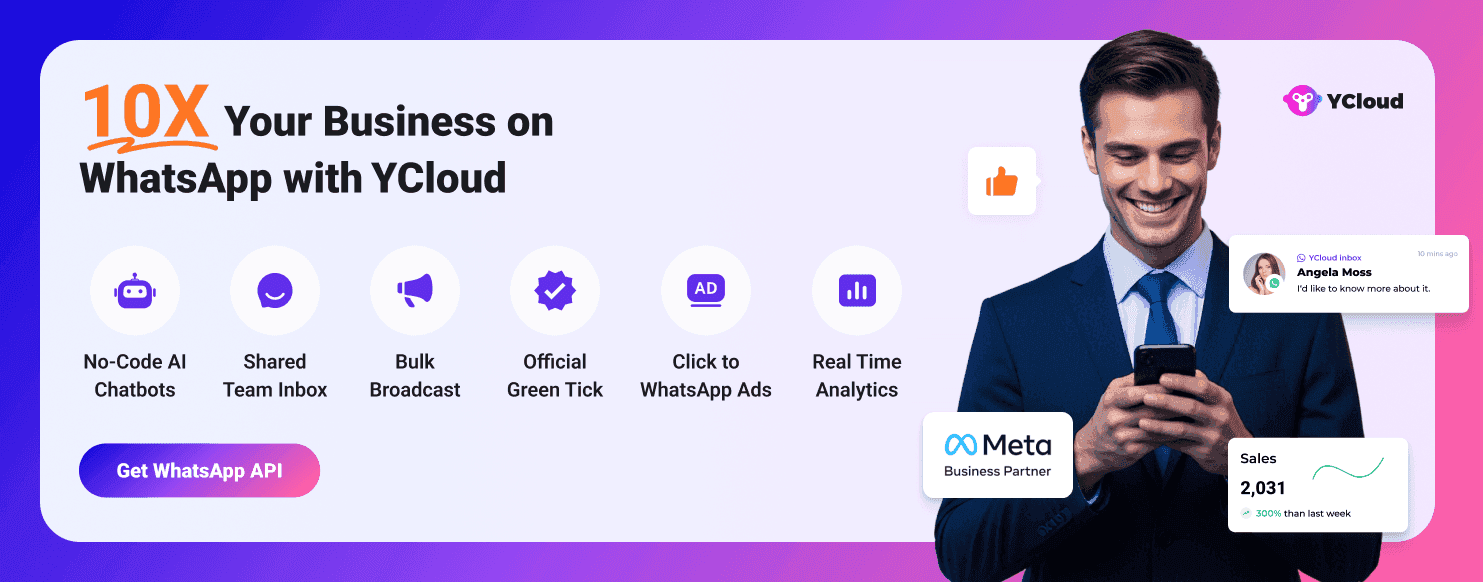
⚡ What Makes YCloud Powerful
Real-time multi-device access for your whole team.
Role-based permissions to keep conversations structured.
AI chatbot automation to handle FAQs and free up your team.
Advanced analytics to track performance and ROI.
YCloud turns WhatsApp into a powerful growth engine, built to market, sell, and support at scale.
Suggested Read:
200+ Ready-to-Use WhatsApp Business Message Templates for Every Industry & Use Case
200+ Ready-to-Use WhatsApp Business Greeting Message Templates to Win Customers
How to Contact Facebook Support: 10 Proven Ways + Facebook Help Center Tips
25 Best WhatsApp Broadcast Software for Bulk WhatsApp Messaging
Top 25 Wati Alternatives Compared: Features, Free Trials, Pricing & G2 Ratings
30 Best Bulk WhatsApp Marketing Software with Features, Pricing, Free Trials & G2 Ratings
Wati Pricing Explained: Full Cost Analysis with Plans, Hidden Costs, & Better Alternatives
Best WhatsApp Automation Tools to Boost Sales, Support & Marketing
Top WhatsApp Message Schedulers to Automate Sales, Support & Marketing in 2026
Top 25 WhatsApp API Providers in Indonesia Compared (2026 Edition)
WhatsApp Business API Pricing Update: Everything Changes from July 1, 2025
WhatsApp Business App Coexistence Guide: Everything Explained!
Meta's WhatsApp API Message Template Category Guidelines Update: Effective July 1st, 2025
20 Tried-and-Tested Customer Service Software to Supercharge Your Support Strategy
100+ Crazy WhatsApp Statistics to Shape Your WhatsApp Marketing Strategy
Top 50 WhatsApp API and WhatsApp Chatbot Providers in India - 2026 Edition
How to Use WhatsApp Web on Browsers, MacBook and Windows Laptop
25 Best WhatsApp Bulk Message Senders That Won’t Get Your Number Banned!
How to Send WhatsApp Message Without Saving Number: 10 Quick and Easy Hacks
WhatsApp Support Guide: Legit Ways to Get Help Without Getting Scammed
Looking Beyond Twilio? Here Are 25 Better Twilio Alternatives for 2026
50 Best WhatsApp Marketing Tools to Automate, Engage & Sell More
We Tested 25 SendGrid Alternatives and Here’s What We Found
Top 30 WhatsApp API Providers in Dubai (2026) with Features, Pros, Cons & Pricing