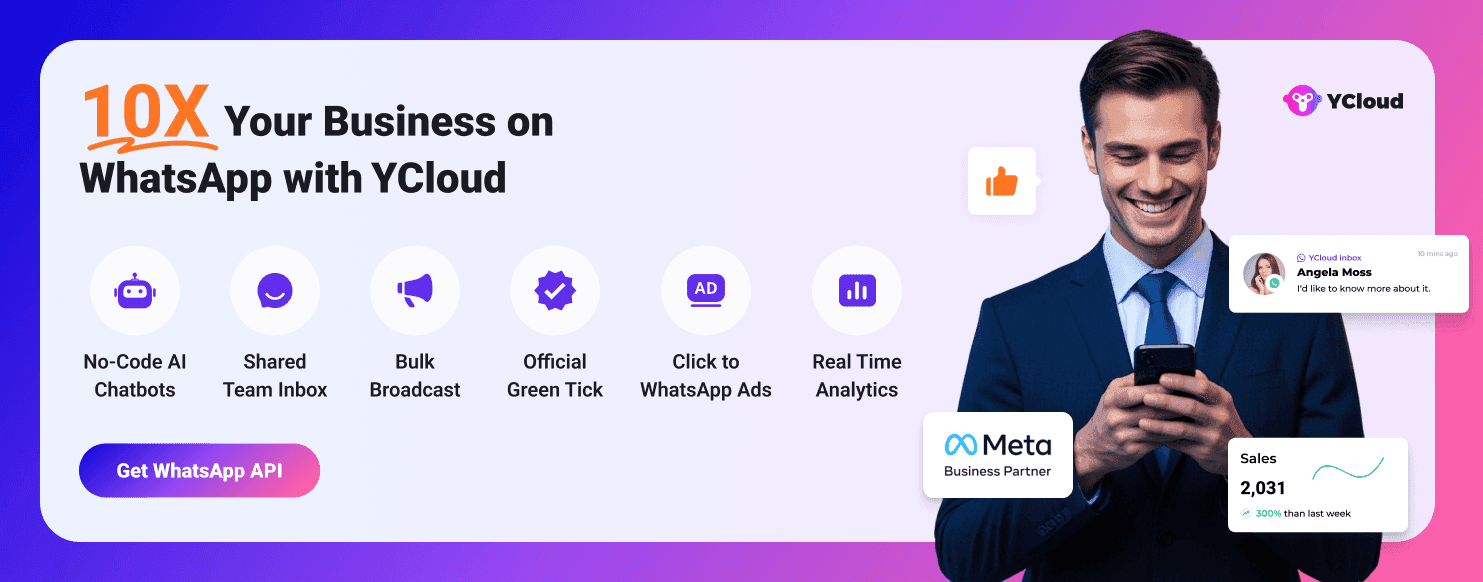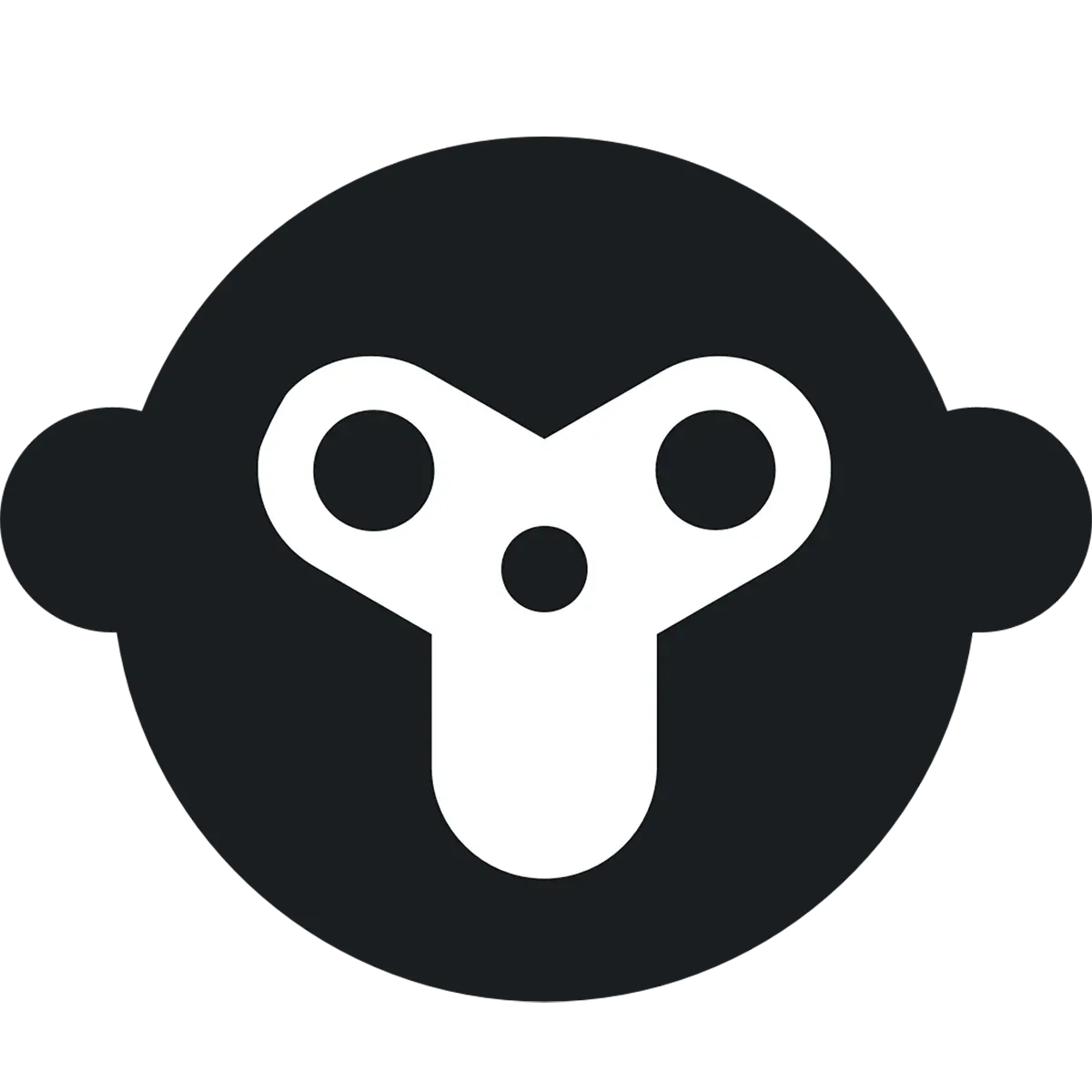How to Use WhatsApp Web on Browsers, MacBook and Windows Laptop
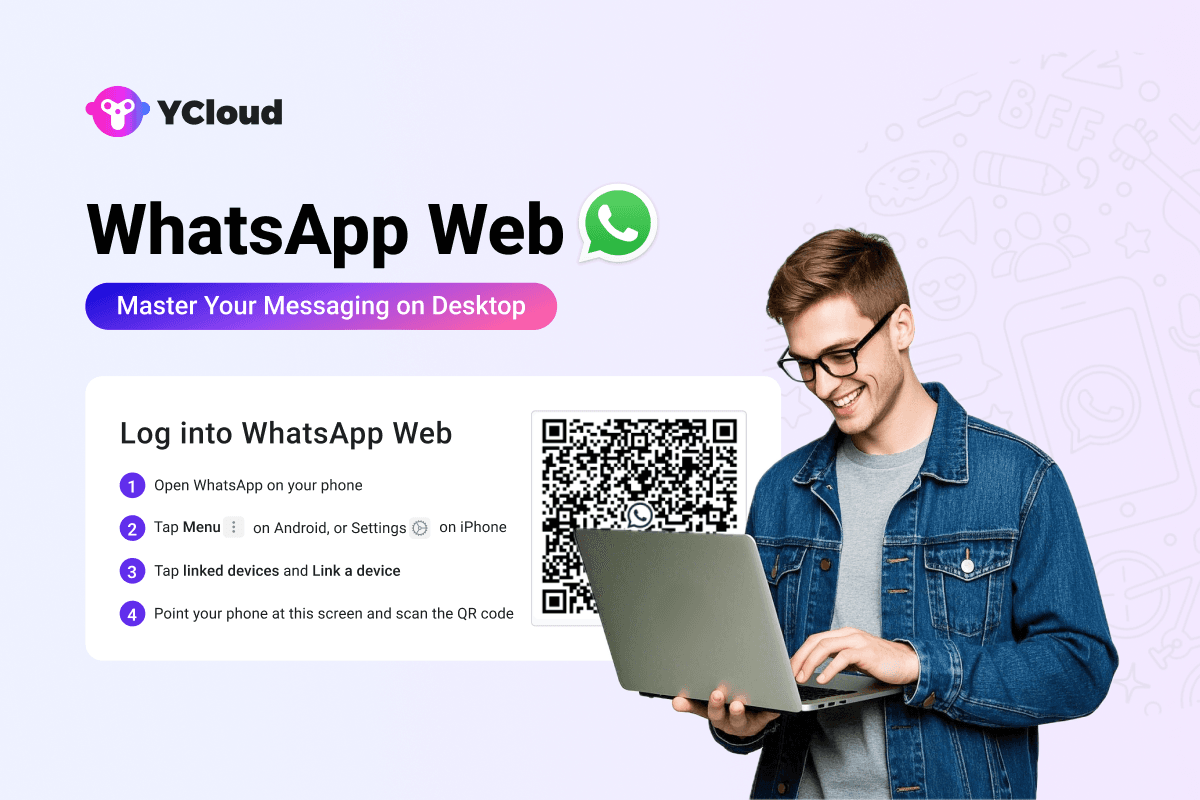
So, after an exhaustive search over the internet, you're finally here because you want to access WhatsApp on your laptop or desktop without constantly switching to your phone, right?
If the answer to the question is, YES!
Then... Well... Congratulation! You're in a good company!
WhatsApp Web really makes it easy to stay connected with your friends, family, and customers, manage messages, and even handle business chats, right from your browser or desktop app.
So, in this guide, we’ll walk you through everything you need to know about WhatsApp Web and WhatsApp Business Web!
From the complete setup process (be it on a browser or desktop app) to all its features, benefits, and limitations, we'll walk you through everything. Whether you’re using it for personal chats or business communication, this guide will help you make the most of WhatsApp Web effortlessly.
So, without further ado, let’s start with understanding "What’s WhatsApp Web"?
What’s WhatsApp Web?
Simply put, WhatsApp Web is the browser-based extension of WhatsApp, allowing you to send and receive messages, share media, and even manage chats straight from your desktop or laptop.
It mirrors your phone’s WhatsApp app, meaning all your conversations, media files, contacts, and settings remain the same.
But here’s the catch!
You'd still need your phone for it to work, primarily to scan the QR code on the WhatsApp Web screen to log into your WhatsApp account on a computer or laptop. WhatsApp Web will then sync with your mobile device, ensuring you get real-time updates, notifications, and message history across both devices.
Now that you know what WhatsApp Web is, let’s explore its business-focused counterpart i.e. WhatsApp Business Web!
What is WhatsApp Business Web?
Just like WhatsApp Web, WhatsApp Business Web lets you chat from your desktop. But since it’s built for businesses, it comes packed with powerful tools like Business Profile, Quick Replies, Labels, Automated Messages, Catalog, and Broadcasting, making customer interactions faster, easier, and more professional.
By now, we have got a fair understanding of what is WhatsApp Web and WhatsApp Business Web. Up next, let's explore its features.
Features of the WhatsApp Web
WhatsApp Web lets you chat, share, and manage conversations straight from your desktop! No more juggling between your phone and computer.
Here are the features that make it super handy:
- No Phone Needed – Access WhatsApp Web even if your phone is offline, making it ideal for businesses operating from desktops or laptops.
- Multi-Device Support – Stay logged in on up to 4 devices at once, excluding your phone.
- Seamless Syncing – Messages and transactions sync across all linked devices in real time.
- Big-Screen Convenience – Use WhatsApp on a larger display for faster, easier typing.
- Keyboard Shortcuts – Speed up navigation with handy shortcuts.
- Auto-Logout After 14 Days – If inactive, you’ll need to re-scan the QR code to log back in.
- File & Media Sharing – Send voice messages, images, videos, and documents.
- Group Chats – Create or join groups and manage members.
- End-to-End Encryption – Stay secure with private, encrypted conversations.
- Search Conversations – Find messages, contacts, or groups instantly.
- Express Yourself – Use emojis, GIFs, and stickers.
- Syncs with Mobile – Chats stay updated across devices.
- Recent Chats – Quick access to your latest conversations.
- Edit Profile – Update your name, profile photo, and status.
- Voice & Video Calls (Beta) – Some versions support one-on-one calling directly from your desktop.
Business-Specific Features
- Business Profile – Add business name, logo, and contact info for a professional look.
- Quick Replies – Save and reuse pre-set responses for FAQs.
- Labels – Categorize chats (e.g., "New Order," "Payment Pending").
- Automated Messages – Set up welcome and away messages.
- Catalogue – Showcase products/services directly within WhatsApp.
- Broadcasting – Send bulk updates to multiple contacts in one go.
Now that you know the features, let’s dive into why you should use WhatsApp Web!
Why You Should Use WhatsApp Web?
Running a business from your phone can slow things down!
WhatsApp Web lets you manage everything from a desktop, making communication, customer support, and sales more efficient.
Here are the 10 key benefits of WhatsApp Web over the mobile app:
- Handle customer chats smoothly on a bigger screen.
- Switch between different apps and tasks without interruptions.
- Type responses faster with a physical keyboard for better accuracy.
- Log into your WhatsApp Business account from any browser.
- View messages clearly with a structured, easy-to-read interface.
- Connect WhatsApp with other desktop tools to streamline workflow.
- Improve team collaboration with screen sharing during support sessions.
- Keep chats organized using labels for quick access and tracking.
- Respond instantly with saved quick replies for FAQs.
- Sync messages across devices for a seamless experience.
Now, let's get to the point!
How To Use WhatsApp Web in a Browser
To use WhatsApp Web on a browser, you’ll need your smartphone to scan the QR code and authenticate your login. Once connected, your chats sync instantly, allowing you to manage conversations directly from your computer.
Since the steps vary for Android and iPhone, let’s break them down separately.
How To Log in To WhatsApp Web via an Android Device
Using WhatsApp Web with an Android device is simple, but you’ll need your smartphone to scan a QR code for authentication.
Here’s how to get started:
Step 1: Open WhatsApp Web on Your Computer
- Open a web browser and go to web.whatsapp.com.
- A "QR code" will appear on the screen.
Step 2: Access Linked Devices on Your Android Phone
- Open "WhatsApp" on your phone.
- Tap the "three dots" in the top-right corner.
- Select "Linked Devices" from the menu.
Step 3: Scan the QR Code
- Tap "Link a Device" on your phone.
- Use your phone’s camera to scan the "QR code" displayed on your computer screen.
Step 4: Start Using WhatsApp Web
- Once scanned, your chats will sync instantly on WhatsApp Web.
- You can now send and receive messages directly from your computer.
Pro Tip: Keep both your phone and computer connected to the internet for a smooth experience.
Up next, let's explore how to log in to WhatsApp Web via an iPhone device.
How To Log in To WhatsApp Web via an iPhone Device
If you're using an iPhone, you’ll need to scan a QR code to link your WhatsApp account to WhatsApp Web.
Here’s how to do it:
Step 1: Open WhatsApp Web on Your Computer
- Open a web browser and go to web.whatsapp.com.
- A "QR code" will appear on the screen.
Step 2: Access Linked Devices on Your iPhone
- Open "WhatsApp" on your iPhone.
- Tap "Settings" at the bottom-right corner.
- Select "Linked Devices" from the menu.
Step 3: Scan the QR Code
- Tap "Link a Device" on your iPhone.
- Use your phone’s camera to scan the "QR code" displayed on your computer screen.
Step 4: Start Using WhatsApp Web
- Once scanned, your chats will sync instantly on WhatsApp Web.
- You can now send and receive messages directly from your computer.
ProTip: Keep both your iPhone and computer connected to the internet to ensure a seamless experience.
Up next, Is there a WhatsApp Business app for Desktop or Mac?
Is There a WhatsApp Web App for Desktop or Mac?
Yes...!
There is a WhatsApp desktop app for both Windows and Mac, allowing businesses to manage chats without relying on a browser.
The best part is it offers the same key features as WhatsApp Web but with better performance and a dedicated app experience.
Now, let’s break it down how you can use WhatsApp Web on Windows and Mac devices.
How to Use WhatsApp Web App on Windows
Before you start, ensure your system runs on Windows 8.1 or later, as older versions do not support the app.
Before we dive into using the WhatsApp Web App on Windows laptops, let’s first go over how to install it on your system.
How to Download & Install WhatsApp Business on Windows Laptops
Step 1: Open Microsoft Store
- Click on the Windows icon in the Taskbar.
- Type "Store" in the search bar and select Microsoft Store from the results.
Step 2: Search for WhatsApp Business
- In the Microsoft Store search bar, type "WhatsApp Business" and press Enter.
- Click on WhatsApp Business from the search results.
Step 3: Install the App
- Click Install to download the application.
- Once installed, you’ll find WhatsApp Business in your taskbar or Start Menu.
Let's now move to discuss how to set up the WhatsApp Business Web on Windows laptops.
How to Set Up WhatsApp Business Web on Windows Laptops
Step 1: Open WhatsApp Business on Your PC
- Launch the "WhatsApp Business" app on your Windows device.
- A "QR code" will appear on the screen.
Step 2: Link Your Device
- Open "WhatsApp" on your phone.
- Go to "Settings" (If you're using an iPhone) or "Linked Devices" (If you're using an Android).
- Tap "Link a Device".
Step 3: Scan the QR Code
- Use your phone’s camera to scan the "QR code" displayed on your computer screen.
- Once scanned, your "chats will sync instantly", allowing you to manage conversations directly from your PC.
Up next, let's explore how to use WhatsApp Business Web App on Mac.
How to Use WhatsApp Web App on Mac
Before getting started, make sure your Mac meets the system requirements. WhatsApp Web App is supported on macOS 10.10 (Yosemite) or later.
Also, before we dive into using the WhatsApp Web App on Mac, let’s first go over how to install it on your MacBook.
How to Download & Install WhatsApp Business on MacBook
Step 1: Open the Mac App Store
- Click on the "App Store" icon in the "Dock" or search for "App Store" in "Spotlight (Cmd + Spacebar).
Step 2: Search for WhatsApp Business
- In the "App Store search bar", type "WhatsApp Business" and press "Enter".
- Select "WhatsApp Business" from the search results.
Step 3: Install the App
- Click "Get", then "Install" to download WhatsApp Business.
- Once installed, you can find it in the "Applications folder" or "Launchpad".
How to Set Up WhatsApp Business Web on MacBook
Step 1: Open WhatsApp Business on Your Mac
- Launch the "WhatsApp Business" app from your "Applications folder" or "Dock".
- A "QR code" will appear on the screen.
Step 2: Link Your Device
- Open "WhatsApp" on your phone.
- Go to "Settings" (iPhone) or "Linked Devices" (Android).
- Tap "Link a Device".
Step 3: Scan the QR Code
- Use your phone’s camera to scan the "QR code" displayed on your Mac.
- Once scanned, your "chats will sync instantly", allowing you to manage conversations directly from your Mac.
Up next, let's see how you can stay logged in on WhatsApp Web without iPhone or Android.
How to Stay Logged in on WhatsApp Web Without iPhone or Android
WhatsApp Web automatically logs out if not set up correctly. To avoid this, follow these steps to stay logged in and use WhatsApp Web independently.
1. Enable ‘Stay Logged In’ on Your Browser
- When scanning the QR code on WhatsApp Web, tick the "Stay logged in on this browser" checkbox before logging in.
- Always use the same browser profile each time you log in.
- Ensure your browser does not clear cache or cookies automatically, or you’ll need to authenticate.
2. Use "Keep me logged in" or enable the "Remember me" feature
Here is how you can enable these options:
- Open "WhatsApp" on your phone.
- Go to "Settings" (If you're using an iPhone) or "Linked Devices" (If you're using an Android).
- Select the device you want to keep logged in.
- Tap "Keep me logged in" or enable the "Remember me" option.
Now, WhatsApp Web remains active on your computer, even if your phone is offline.
Up next, let's see how you can log out from WhatsApp Desktop/Mac App or your phone.
How to Log Out from WhatsApp Web
If you're done using WhatsApp Web or the WhatsApp Desktop App, you can log out easily from either your computer or phone.
How to Log Out from Your PC or Laptop
- Open "WhatsApp Web" or the "WhatsApp Desktop App".
- Click on the "menu icon" (three dots or arrow).
- Select "Log out" from the drop-down menu.
This will log you out from WhatsApp Web or Desktop on your computer.
How to Log Out from Your Phone
- Open "WhatsApp" on your "iPhone" or "Android".
- Go to "Settings" (If you're using an iPhone) or "Linked Devices" (If you're using an Android).
- Select the "device" you want to log out from.
- Tap "Log out" to remove access.
This ensures that WhatsApp Web or Desktop is disconnected from your account.
Up next, let's see what are the differences between WhatsApp Web and Desktop.
What Are the Differences Between WhatsApp Web, Desktop, and App?
While WhatsApp Web, Desktop, and Mobile Apps offer similar functionalities, there are key differences that affect usability, performance, and features.
Below is a detailed comparison:
Feature | WhatsApp Web (Browser) | WhatsApp Desktop (App) | WhatsApp Mobile App |
Platform | Web browser | Standalone app for Windows/Mac | Mobile app for iOS/Android |
Installation Required? | No | Yes | Yes |
Accessibility | Any browser with internet | Only on installed devices | Mobile-only |
Send & Receive Messages | ✅ | ✅ | ✅ |
Send Voice Messages | ✅ | ✅ | ✅ |
Send Media Files | ✅ | ✅ | ✅ |
Broadcasting Messages | ❌ | ❌ | ✅ |
Make Video & Audio Calls | ❌ | ✅ | ✅ |
Create Quick Replies | ❌ | ❌ | ✅ |
Access Quick Replies | ✅ | ✅ | ✅ |
Create Welcome & Away Messages | ❌ | ❌ | ✅ |
Add New Labels | ❌ | ❌ | ✅ |
Use Keyboard Shortcuts | ❌ | ✅ | ❌ |
Create Catalog | ✅ | ✅ | ✅ |
Upload Status | ✅ | ✅ | ✅ |
Create Click-to-WhatsApp Ads | ✅ | ✅ | ✅ |
Add WhatsApp Button to Socials | ❌ | ❌ | ✅ |
Campaign Analytics | ❌ | ❌ | ❌ |
End-to-End Encryption | ✅ | ✅ | ✅ |
Pricing | Free | Free | Free |
Key Takeaways
- WhatsApp Web is best for quick access via a browser but lacks calling, broadcasting, and automation features.
- WhatsApp Desktop offers better performance, keyboard shortcuts, and calling features, making it ideal for heavy users.
- WhatsApp Mobile App provides full functionality, including broadcasting, automation, CRM tools, and analytics.
Up next, let's explore what are the limitations of WhatsApp Web.
What Are the Limitations of WhatsApp Web
While WhatsApp Web is useful for managing messages from a desktop, it comes with several limitations, especially for businesses handling high message volumes or requiring advanced automation.
Listed below are a few limitations of the WhatsApp Web:
1. Device & Multi-Login Limitations
- Only four devices can be linked at a time, making team collaboration challenging.
- One phone number per account, restricting businesses from scaling support across multiple users.
- If inactive for 14 days, linked devices will be logged out automatically.
2. Limited Automation & Scheduling
- Only basic away and greeting messages can be scheduled.
- No advanced message scheduling based on events, campaigns, or database triggers.
- Cannot integrate chatbots to handle FAQs, sales, or support queries.
3. Broadcast & Messaging Restrictions
- Broadcast messages can be sent to only 256 recipients at a time, limiting outreach for marketing campaigns.
- No support for CTA link previews, reducing engagement for shared links.
- No broadcast list creation or management on the web version.
4. No CRM or Third-Party Integrations
- WhatsApp Business Web does not integrate with CRM tools, making customer tracking and logging tedious.
- Cannot connect with automation platforms, restricting workflow efficiency.
5. Lack of Analytics & Insights
- No built-in performance tracking or analytics to measure campaign effectiveness.
- No way to monitor team productivity or customer engagement metrics.
6. Feature Gaps in Business Communication
- No internal team collaboration. Cannot assign chats to team members or leave internal notes.
- No live location sharing or calling users with outdated WhatsApp versions.
- Cannot delete chats from linked devices if using an iPhone.
While WhatsApp Web is a great tool for small-scale messaging, businesses that need scalability, automation, or CRM integration should explore WhatsApp Business API solutions like YCloud for more advanced capabilities.
Let's explore it in detail in the further section.
How to Overcome the Limitations of WhatsApp Web?
If WhatsApp Web feels limiting, it’s time to level up!
Managing customer interactions on a larger scale requires more than just four linked devices, a 256-broadcast limit, or basic automation. That’s where WhatsApp API comes in.
With WhatsApp API, you get:
- Unlimited Messaging – No more 256-recipient broadcast limits.
- Team Inbox– Allow multiple agents to manage customer chats simultaneously.
- Advanced Automation – Set up auto-replies, WhatsApp chatbots, and smart workflows.
- CRM & Third-Party Integration – Sync WhatsApp with your business tools.
- Message Scheduling – Automate campaigns, reminders, and follow-ups.
- Advanced Analytics – Track team and message performance, response times, and engagement.
And the best part?
You can get the WhatsApp API directly from YCloud!
If your business has outgrown WhatsApp Web, it's time to switch to a solution that scales with you!
How to Get YCloud?
Kindly click on the Below Banner to book a FREE DEMO and learn more about our product offering, features and pricing plans.
Built with AI at its core, YCloud is the ultimate WhatsApp marketing and automation solution, giving you everything you need in one powerful platform.
Now market, sell, support, and scale your business by 10X with YCloud!
Ready to try? Explore How to Get YCloud for FREE next!
How to Get YCloud for FREE?
It's Simple!
Subscribe to our FREE plan and get a free lifetime experience of YCloud with unlimited messaging API.
[Book a FREE Demo] and see how YCloud can power up your WhatsApp strategy!
🚀 Try YCloud today—and see how effortless WhatsApp automation can be when you have the right partner.
Suggested Read:
- 40 Best WhatsApp Automation Tools to Boost Sales, Support & Marketing
- Top WhatsApp Message Schedulers to Automate Sales, Support & Marketing in 2026
- How To Do WhatsApp Blast Without Getting Banned?
- YCloud vs WATI: Who's the Best Alternative?
- Best WhatsApp Blast Softwares to Skyrocket Your Campaigns
- Top 25 WhatsApp API Providers in Indonesia Compared (2026 Edition)
- How to Apply for WhatsApp Blue Tick: 2026 Exclusive Guide
- WhatsApp Business API Pricing Update: Everything Changes from July 1, 2025
- WhatsApp Business App Coexistence Guide: Everything Explained!
- Meta's WhatsApp API Message Template Category Guidelines Update: Effective July 1st, 2025
- 20 Tried-and-Tested Customer Service Software to Supercharge Your Support Strategy
- 100+ Crazy WhatsApp Statistics to Shape Your WhatsApp Marketing Strategy
- Top 50 WhatsApp API and WhatsApp Chatbot Providers in India - 2026 Edition
- The Ultimate Guide to the 25 Best WhatsApp API Providers in Latin America (LATAM): Pros, Cons & Pricing Compared
- How to Use WhatsApp Web on Browsers, MacBook and Windows Laptop
- 25 Best WhatsApp Bulk Message Senders That Won’t Get Your Number Banned!
- How to Send WhatsApp Message Without Saving Number: 10 Quick and Easy Hacks
- WhatsApp Support Guide: Legit Ways to Get Help Without Getting Scammed
- Looking Beyond Twilio? Here Are 25 Better Twilio Alternatives for 2026
- YCloud's Ultimate Guide to WhatsApp CRM
- 50 Best WhatsApp Marketing Tools to Automate, Engage & Sell More
- We Tested 25 SendGrid Alternatives and Here’s What We Found
- Top 30 WhatsApp API Providers in Dubai (2026) with Features, Pros, Cons & Pricing